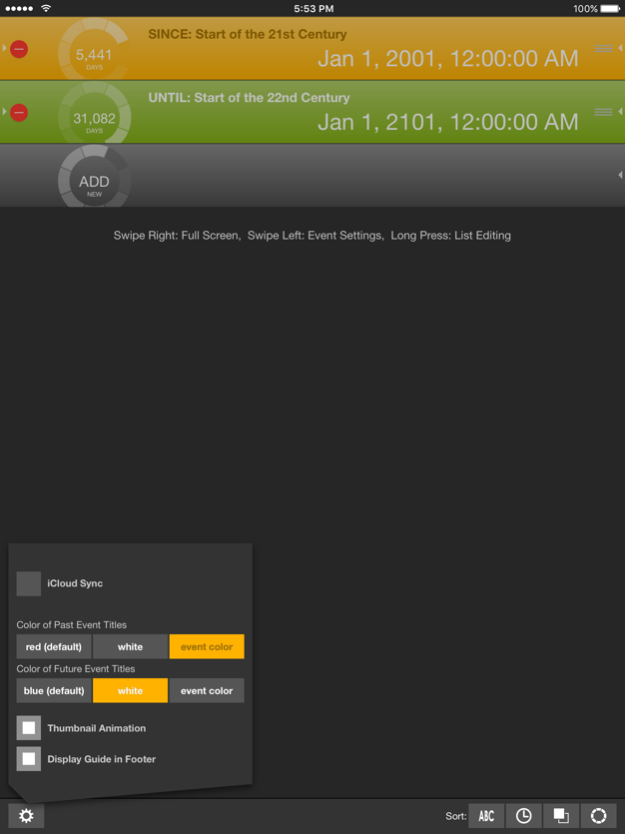Time Counter 2.2
Continue to app
Paid Version
Publisher Description
Time does fly like an arrow. Time Counter tells you how much time has passed since such and such, or how much time there is until such and such, with units and events edited at your will. “Such and such” can be your birthday and birth time, to find how many seconds you have lived so far, or an important must-do schedule, or any event you may be looking forward to. This app will give your time a new meaning.
- There will be two event examples in the list, to start with.
- Tap the event item to change units, to months, hours, minutes, and so on.
- Swipe the event item to the right for full-screen view.
- Tap the number in the center of full-screen view to change units. The list view will change accordingly.
- You can lock the full-screen view by tapping the upper-left button. It disables the auto-lock feature of the device.
- Swipe the full-screen view to the left to return to list view.
- Swipe the event item to the left to display event settings. Here, you can set the title, date, time, color, and reminder.
- Reminder will alert you by flashing the item at a specified time. A notification message will appear if you are not using the application (You must enable notifications in the "Settings" app). Cancel reminder by tapping the switch to OFF in the event settings view.
- From the event settings view, swipe right to return to list view.
- Long press the list view to change to list editing mode.
- In the list editing mode, you can add, delete, and change order of events. To create a new event, swipe "ADD" item to the left.
- In the list editing mode, you can sort items by title, date, time, units displayed in thumbnail, and color.
- Long press to cancel list editing mode.
- In the list editing mode, tap the left button in the tool bar to display app settings panel. Here, you can set iCloud Sync, color of event title, thumbnail animation, and display of user guide.
- When iCloud Sync is ON, the local data is merged into iCloud data. When iCloud Sync is OFF, the local data is replaced by the iCloud data.
Dec 9, 2015
Version 2.2
This app has been updated by Apple to display the Apple Watch app icon.
- Supports iOS 9.
- More counter is now displayed on the 4.7-inch and 5.5-inch iPhone.
About Time Counter
Time Counter is a paid app for iOS published in the System Maintenance list of apps, part of System Utilities.
The company that develops Time Counter is Sonic Vision Create Inc.. The latest version released by its developer is 2.2.
To install Time Counter on your iOS device, just click the green Continue To App button above to start the installation process. The app is listed on our website since 2015-12-09 and was downloaded 0 times. We have already checked if the download link is safe, however for your own protection we recommend that you scan the downloaded app with your antivirus. Your antivirus may detect the Time Counter as malware if the download link is broken.
How to install Time Counter on your iOS device:
- Click on the Continue To App button on our website. This will redirect you to the App Store.
- Once the Time Counter is shown in the iTunes listing of your iOS device, you can start its download and installation. Tap on the GET button to the right of the app to start downloading it.
- If you are not logged-in the iOS appstore app, you'll be prompted for your your Apple ID and/or password.
- After Time Counter is downloaded, you'll see an INSTALL button to the right. Tap on it to start the actual installation of the iOS app.
- Once installation is finished you can tap on the OPEN button to start it. Its icon will also be added to your device home screen.